Share this
Shared Transactions: How to Make a Clean Split in QuickBooks Online
by Katie Ament on August 18, 2020
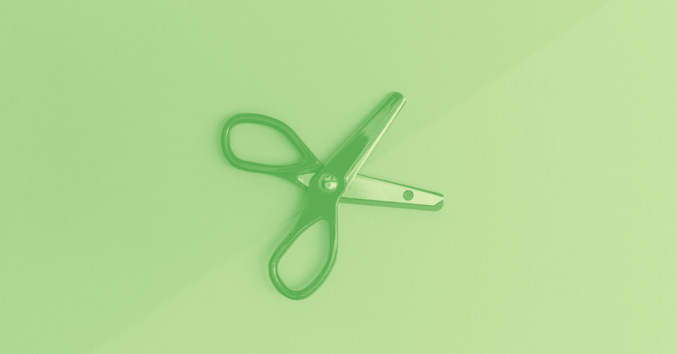
4 MIN READ
Even during these unique times of social distancing, sharing can still be caring, at least for some transactions within your books. If it's not immediately obvious, we're talking about shared transactions.
Shared transactions are single expenses that are not entirely business expenses, but not entirely personal either.
Clear as mud, right? Let’s consider an example.
Karen likes her cell phone provider, so she talks to the manager (naturally) at her local store about adding a business line to her plan for her new RIA. She gets a killer deal, of course. Everything is going great until she gets the first combined phone bill for both her personal and business lines. She’s stuck—is the single expense business or personal?
It’s both. And it can be easily recorded as both within QuickBooks Online using the split transaction feature. Let’s take a look below.
(The obligatory FABC disclaimer: While we understand mix-ups happen, do your best to never put 100% personal expenses on a business account, or 100% business expenses on a personal account. Trust us, your bookkeeping, reports, and taxes will be exponentially easier if you take care never to make this mistake.)
First, click on the transaction within the Banking feed in QuickBooks, and select the “Split” option circled below.
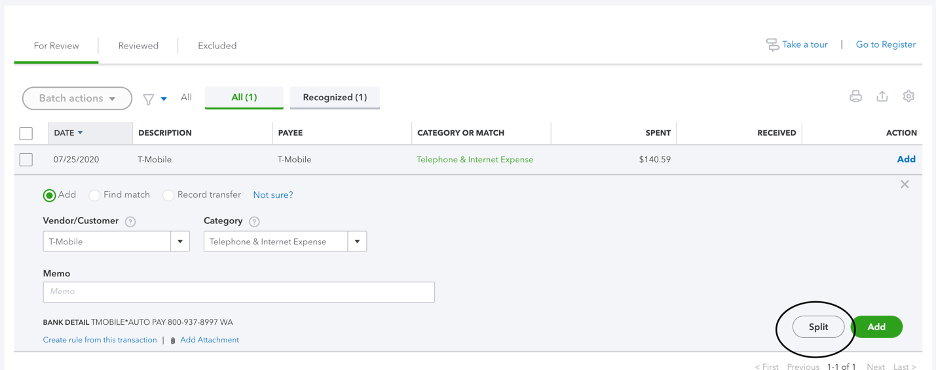 Then, on the Split Transaction screen, designate each amount to the appropriate category. Any personal expense amount can be set to member or owner draw as needed. Once complete, verify that the split and original amounts equal, resulting in a zero difference to ensure the full amount is accounted for.
Then, on the Split Transaction screen, designate each amount to the appropriate category. Any personal expense amount can be set to member or owner draw as needed. Once complete, verify that the split and original amounts equal, resulting in a zero difference to ensure the full amount is accounted for.
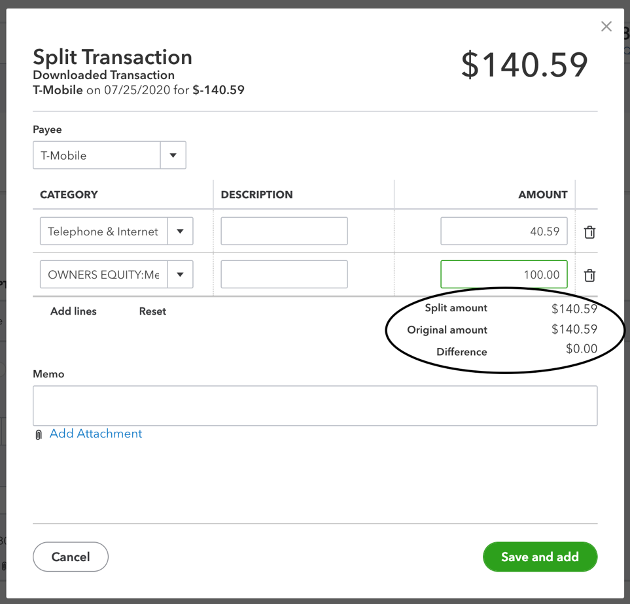
Finally, once everything looks accurate, click the green “Save and Add” button on the bottom right corner to record the split transaction.
For recurring shared transactions such as a cell phone bill, creating a rule for the transaction in QuickBooks will save you the hassle of having to go through that split transaction process every time. With the right parameters, QuickBooks will recognize the transaction and prep it to be split in advance so all that is required in the future is a quick review and add.
First, click on the transaction within the Banking feed and select “Create rule from this transaction” at the bottom of the transaction detail (circled below).
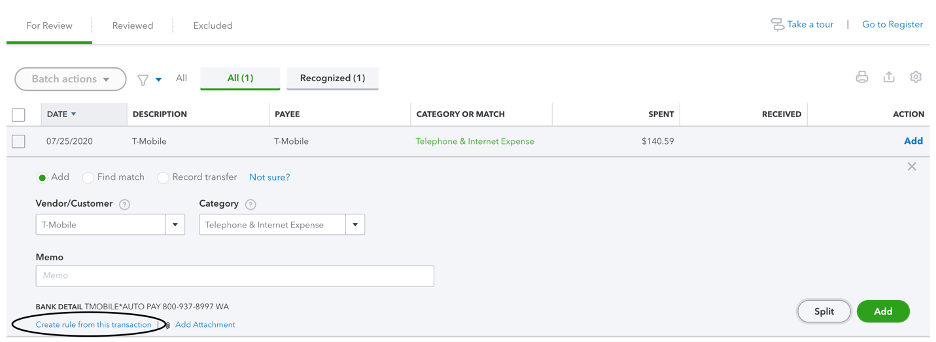
Once on the rule screen, enter the appropriate parameters, including the split details. In Example 1 below, we show you how to set up a rule for “Splitting by Amounts,” which works beautifully if the amount will be the exact same each month. But what if you're hit with overages one month and your cell phone is higher than typical? The rule won’t apply and you’ll be stuck splitting the transaction again! Luckily, you can avoid that by using a “Split by Percentage” rule.
Looking now at Example 2, let’s estimate that you use your cell phone 50% of the time for business and 50% of the time for personal use (your bill would therefore be split 50/50 between business and personal). Allocate those percentages and set them up to go to the appropriate accounts. That way every time QuickBooks recognizes a transaction to T-Mobile, it will split the entire transaction amount 50/50 to owner draw/telephone expense. Simple right?
Example 1:
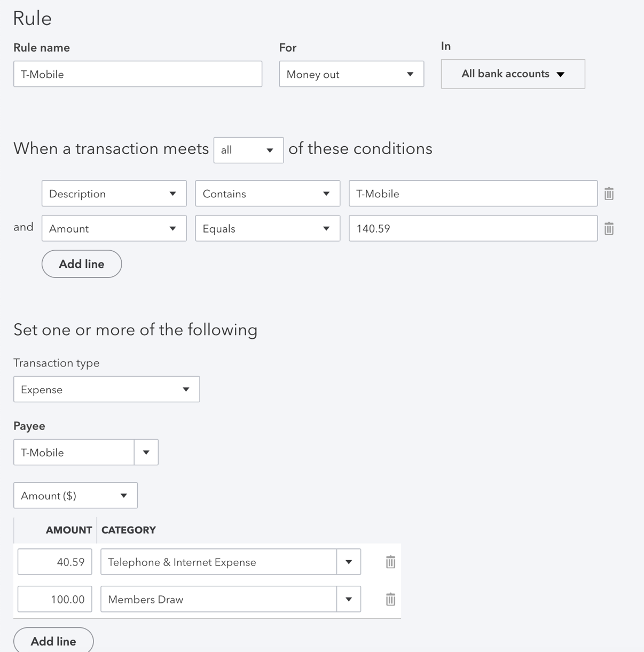
Example 2:
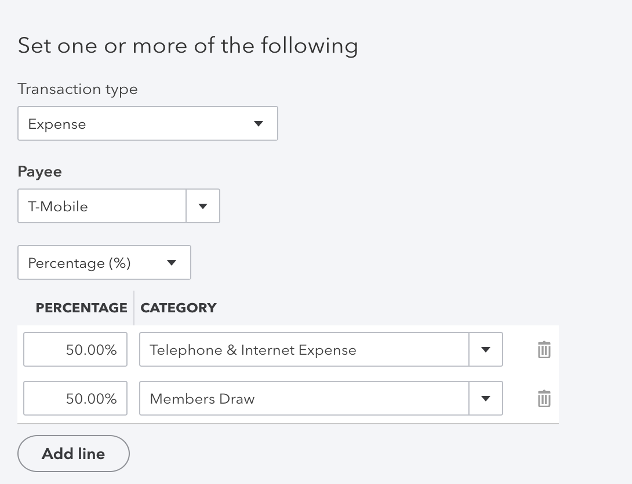
Finally, before saving the rule, we recommend choosing the manual review option so that after QuickBooks recognizes these future transactions and applies the split rule, you can still view it within your Banking feed to ensure accuracy before accepting and adding it to your books.
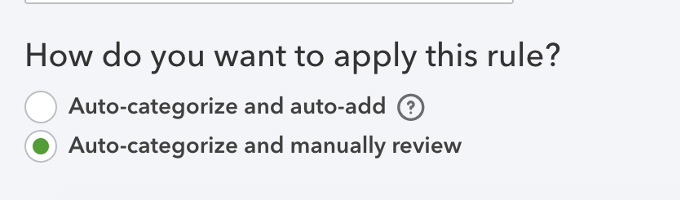
And just like that, the shared transaction has been divided and conquered.
Want to wash your hands of bookkeeping altogether so you can focus on what you love? Connect with the Bean Team—bookkeeping is what we love most (and we're pretty darn good at it too).
 About the Author
About the Author
As an Account Specialist for FA Bean Counters, Katie Ament prides herself on providing an exceptional client experience, and exceptionally accurate books. She views each set of books as a puzzle to be solved and enjoys putting all of the pieces together. Prior to joining XY Planning Network, she worked in higher education and completed both her Bachelor’s and Master’s degrees in psychology. Katie loves that being on the XY Planning Network team allows her to work with both numbers and people on a daily basis. In her free time, she stays busy chasing her four-year-old twins with her husband Mike and two Belgian shepherds.




